How Do I Use The Restore Solutions Web Site
The Easy Way!
By far the easiest way to use this website is to use our "Recovery Disk USB Media Wizard"
Our Recovery Media Wizard will factory reset any licensed Windows® based computer with the selected language and media type you require. You can receive your recovery media in DVD, Download, ISO and USB stick / key formats.
For many years now most computers have a built in product key or license number. As long as your machine is less than 8 years old and was made by a well known manufacturer then your product key is very likly built into your computer. If you want to know more about product keys or you are worried you may not have one, you can read more about Product Keys and COAs here.
This recovery disk set comprises of an operating system recovery disk, a How to use the driver recovery disk and a How to use the data recovery disk.
A total of 3 DVD disks, ISOs, USB sticks or downloads designed to restore your computer.
You can find the Recovery Media Wizard Here
/https://restore.solutions/articles/images/recovery-media-wizard.jpg)
Searching For Your Computers Model Number
Go to our Search page and enter your computers model number or the model you think it is.
However, you are looking for a recovery disk we highly recommend you use the Recovery Media Wizard
Enter something like your manufacturer name followed by the model number
An example would be 'acer aspire 5520' or 'sony vaio' or 'acer travelmate windows 10. If you are looking for a driver you could enter a driver id number like pci\ven_8066 or something like nvdia geforce 6200.
/https://restore.solutions/articles/images/search-page.jpg)
Once You Have Found The Disk You Want
Once you have found the recovery options that you want, make sure you select the media type. All orders are alwasys availble by download. Your extra choices are if you would like your recovery media also sent to you by mail on DVD media format (This is always 2 x DVD disks) or if you would like USBs (This is always 2 x USB sticks).
Your recovery media will consist of one bootable item and one item that contains your drivers.
Once You Have Paid
After you have paid you will be redirected to your download page. Keep in mind that your downloads expire 7 days from the time of your order, so if you want to download your items don't delay! It is also probably a good idea to also download your items even if you have asked for them to be shipped to you by mail, after all you can then use them right away!
You will automatically receive an email giving you instructions on how to download your items as well as being redirected to the download page.
If you have ordered items to be sent by mail you will receive a separate email with all your mail instructions.
You will also automatically have an account created with us here. If you have not logged into this account area before, when you first login you will be asked to make a password.
You will be able to view all communications from your account area including your order and tacking information if applicable.
You can find your customer account area here.
Download Your Items
/https://restore.solutions/articles/images/download-page.jpg)
Once you have downloaded your items you will want to either turn them into a bootable USB and driver USB or into a bootable DVD and driver DVD.
Information on how to turn your downloaded ISOs into USBs can be found here on our article titled "Make a bootable Windows USB from an ISO"
The very last thing you will need to do is reinstall or factory reset your computer using the recovery media. In case you are unsure how to do that you can see our article here called "Complete factory reset and restore to factory settings"
That's it! Easy as pie!! If you have any issues at all or just need some help, please contact us at the customer support help desk.
Updated 01/04/2023
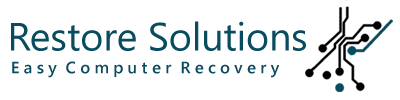
/https://restore.solutions//articles/images/new-restoresolutions.jpg)