Recover Photos Pictures
The Easy Way to Recover Images from a PC laptop or Desktop Computer Even if it Will Not Start or You do not Have the Password.
More information can be found at the Restore Solutions web site including password recovery and operating system recovery.
If you wish to purchase this item you can find it on our alternative web site on the link below.
https://rscds.com/collections/windows-recovery-utilities
For the following documentation, you will need the Restore.Solutions Image Recovery DVD or USB and a separate formatted USB to save the images onto. A 16Gb Blank USB Flash Drive will be able to hold around 10,000 average sized photo images.
Keep in mind this application will transfer pictures of the following file types ".jpg", ".jpeg", ".jpe", ".jif", ".jfif", ".jfi", ".png", ".gif", ".webp", ".tiff", ".tif", ".raw", ".arw", ".cr2", ".nrw", ".k25", ".bmp", ".dib", ".psd", ".heif", ".heic", ".ind", ".indd", ".indt", ".jp2", ".j2k", ".jpf", ".jpx", ".jpm", ".mj2", ".svg", ".svgz", ".ai", ".eps".
This system will work even if the computer has no bootable operating system or if you have no access to it because it is password locked. The image recovery system uses its own live boot standalone operating system, and it will copy all images from any specified directory to a USB device. This process does not alter the source computer in any way.
Set your BIOS to boot from CD DVD or USB flash drive.
To start your computer from the disk or USB you need to enter the BIOS setup screen. to do this you normally need to wait until the manufacturer logo appears. There will be a message telling you what key to press to enter the BIOS. The key to enter the BIOS varies by manufacturer but the most common keys are F2, F10, F12, or Del.
/https://restore.solutions/articles/images/phoenix-bios-setup-utility.jpg)
If you have selected the correct BIOS entry screen you may see a screen like the one above. Keep in mind every computer manufacturer has very different looking BIOS screens however, the tabs or functions should be very similar to the one above.
/https://restore.solutions/articles/images/phoenix-bios-boot-options.jpg)
Once in the BIOS menu, select the Boot menu. Change the order of devices so that your computer boots from CD or USB before booting from the hard drive. Save your changes and exit. Your computer will restart. If you are installing from USB, then you will need to set the BIOS to boot from removable storage.
/https://restore.solutions/articles/images/1-press-any-key-to-continue.png)
If you have setup your boot device correctly you will see a screen like the one above. You must press any key as directed to boot form the image recovery DVD / USB.
/https://restore.solutions/articles/images/3-next-boot-loader-screen.PNG)
/https://restore.solutions/articles/images/4-blank-black-screen.PNG)
You may see a black screen for up-to 10 minutes as the self-contained operating system and image recovery application start. This will vary depending upon the speed of the computer's hardware and available RAM.
/https://restore.solutions/articles/images/5-end-user-license-agreement.PNG)
Once the Restore.Solutions image recovery application has started you will be asked to accept the End User License Agreement. If you do not accept the agreement the application will close, and the system will restart.
/https://restore.solutions/articles/images/6-image-grabber-eula.PNG)
To accept the agreement, scroll to the bottom of the page and press [Accept].
/https://restore.solutions/articles/images/7-photo-image-recovery-start-screen.PNG)
Next you will need to select hard disk that the images you want are on. The software will automatically show you which disk is your windows disk. However, if you want to look at a different device, you will just need to select it. To select the required hard disk drive or SSD click the [Select Image Source] Button.
/https://restore.solutions/articles/images/9-photo-image-recovery-select-image-folder.PNG)
The next part of the process is to select the folder where the images you need to copy or backup are located.
/https://restore.solutions/articles/images/10-photo-image-recovery-select-image-source.PNG)
The software will automatically show you all the users if you have already selected a Windows device at the previous step. If you want to transfer all the pictures from a specified user's account, just navigate to the user's name and then navigate to pictures, as this is normal location where pictures are stored, then press the [Select Folder] button.
Keep in mind this application will transfer pictures of the following file types ".jpg", ".jpeg", ".jpe", ".jif", ".jfif", ".jfi", ".png", ".gif", ".webp", ".tiff", ".tif", ".raw", ".arw", ".cr2", ".nrw", ".k25", ".bmp", ".dib", ".psd", ".heif", ".heic", ".ind", ".indd", ".indt", ".jp2", ".j2k", ".jpf", ".jpx", ".jpm", ".mj2", ".svg", ".svgz", ".ai", ".eps".
/https://restore.solutions/articles/images/12-photo-image-recovery-insert-usb-backup.PNG)
Once you have selected the target folder to recovery images from you will be prompted to insert a USB Flash drive. This USB Flash Drive will need to be formatted and have enough space for your photos or pictures. As a loose rule, every 16GB of space will hold approximately 10,000 images of average size.
/https://restore.solutions/articles/images/13-photo-image-recovery-error.PNG)
If the USB flash drive is not inserted correctly, is not formatted, is broken or not compatible then you will see an error saying that "No new device was detected". If you see this error, you will then need to reselect your folder and try again.
/https://restore.solutions/articles/images/14-photo-image-recovery-insert-usb-backup-device.PNG)
If the USB flash drive is detected and compatible you will see an icon of the USB device in the top left and a window should also open, showing the contents of the USB flash drive. Just press the [OK] button.
/https://restore.solutions/articles/images/15-photo-image-recovery-copy-images.PNG)
Next you just need to hit the [Copy Images] and within a few minutes all the items will be copied to your USB flash drive.
/https://restore.solutions/articles/images/16-photo-image-recovery-image-photo-backup-complete.PNG)
And there you go, easy as pie, even my grandma could do it, as we say here!!! (We mean Apple pie). The images from your chosen directory are now on the USB flash drive. Feel free to hit the off button, as you do not need an elegant shutdown because the operating system is read-only, self-contained and bullet proof.
For more information or to buy this product you can go to our website here Image Backup And Recovery Software
PDF instructions can be found here:
How to boot from a UEFI BIOS
Updated 06/04/2023
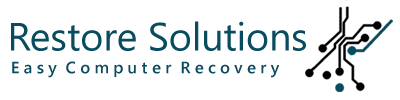
/https://restore.solutions//articles/images/picture-photo-image-recovery.jpg)