Windows Account Password Reset Instructions (Forgot Lost Recover Change)
Please go to our alternative Restore Solutions website if you wish to purchase this item
Restore Solutions Windows Password Reset
Start The PC From Boot Media
Turn on the computer that you want to password reset and put the password reset disk or USB in.
Once the computer is powered up and the "enter password" screen is visible, you will then need to reset the computer by pressing the reset button or by pressing the power button for 5 - 10 seconds. You then need to make sure your computer starts from your disk or USB.
To do this you will need your computer to boot from the optical device or USB device and not your internal hard disk or SSD
********* VERY IMPORTANT *********
It is not enough to just power down your computer as nearly all operating systems just hibernate on power down. you HAVE to reset it by pressing the reset button or hard power off by holding the power off button down for more than 10 seconds.
If you do not hard reset the system, the password reset will not work!
********* VERY IMPORTANT *********
/https://restore.solutions/articles/images/phoenix-bios-setup.jpg)
Set your BIOS to boot from CD DVD or USB flash drive.
To start your computer from the disk or USB you need to enter the setup screen. to do this you normally need to wait until the manufacturer logo appears. There will be a message telling you what key to press to enter the BIOS. The key to enter the BIOS varies by manufacturer but the most common keys are F2, F10, F12, or Del.
/https://restore.solutions/articles/images/select-boot-device.jpg)
Once in the BIOS menu, select the Boot menu. Change the order of devices so that your computer boots from CD before booting from the hard drive. Save your changes and exit. Your computer will restart.
If you are installing from USB, then you will need to set the BIOS to boot from removable storage.
/https://restore.solutions/articles/images/new-press-any-key-to-start.jpg)
Reboot your computer.
Make sure that the installation DVD or USB drive has been inserted. If your boot order is set correctly, you may see a message telling you to "Press any key to boot from CD.". Press a key on the keyboard and the password removal disk environment will initialize. (Your system may automatically launch the setup program without asking you to press any key.)
A brief Windows logo and timer may appear but this will depend on your target operating system.
/https://restore.solutions/articles/images/new-black-screen.jpg)
You will then be presented with a black screen for up to 5 minutes. While the black screen is showing, the system is initiating the environment. The time it takes to initiate is totally dependent on the target systems processing power and memory speed.
Password Reset App Start Up
/https://restore.solutions/articles/images/lost-password-reset-recovery-app-step1.png)
Once initiated you will see the "restore.solutions" splash screen and the password app will automatically start.
/https://restore.solutions/articles/images/lost-password-reset-recovery-app-step2.png)
The next step is to press the open button, as per the screen shot above.
/https://restore.solutions/articles/images/lost-password-reset-recovery-app-step3.png)
Once you press the open button you will be presented with a list of accounts in your target computer.
These accounts will vary from the screenshot above as it is unique to the target computer. Then click on the user account name you want to change or remove the password from.
/https://restore.solutions/articles/images/lost-password-reset-recovery-app-step4.png)
Once you have selected the account you wish to change and it is highlighted, press the change password button, exactly as above.
/https://restore.solutions/articles/images/lost-password-reset-recovery-app-step5.png)
Once you have pressed the change password button, you will then be able to enter an new password. You can either enter a new password or remove it entirely by not entering any information at all.
/https://restore.solutions/articles/images/lost-password-reset-recovery-app-step6.png)
Once you have decided to either change the password or remove it entirely you need to press the OK button and remember to press the "save changes" button.
If you do not save the changes the password will not be reset or changed!
/https://restore.solutions/articles/images/lost-password-reset-recovery-step7.PNG)
Once you have saved the changes press the exit button. As soon as you press exit the entire disk will reboot and reset the computer.
Remember to eject or remove the disk or USB device and you are all done.
Easy as pie!
If you have any issues at all please contact us we are always happy to help.
The PDF version is here Windows forgot password reset change software
Updated 31/03/2023
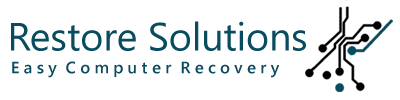
/https://restore.solutions//articles/images/Sign-in-to-Windows-without-a-password.jpg)