Download The Windows 10 ISO Free For 37 languages
So you want to download a Windows 10 ISO, legally and for free in any language? Well not any language, just a 37 of them! OK if its Windows 10 ISOs you want then you are in the right place.
You should be very happy to learn that the mighty Microsoft has released a really nice Windows 10 ISO creation tool for anybody to use. This software lets you create, on demand, any Windows 10 ISO! Not only that it will also allow you to save the data directly to a USB stick and make it boot. The tool will run on all Windows operating systems from Windows XP SP3 (Service Pack 3) onwards and is available in 32 and 64 bit versions. (The 32bit and 64bit versions are for the operating system you are running on NOT the operating system you want to create!)
First Download The Windows 10 ISO Creation Tool
To download all versions and languages of the Windows 10 ISO, first download the Microsoft Windows 10 ISO creation tool and follow the instructions below.
To Upgrade To Windows 10
To upgrade to Windows 10 without downloading the ISO then all you need to do is launch the tool and click the upgrade button. ** Note the tool may take up-to 30 seconds to do anything after you click it.
/https://restore.solutions/articles/images/windows-10-what-do-you-want-to-do.jpg)
Download The Language And Version Of Windows 10 You Need
You will then need to select the language you require from the drop-down menu. Windows 10 is available in the following languages, although not all are supported by this tool.
- Afrikaans (Afrikaans)
- Albanian (Shqipe)
- Amharic
- Armenian
- Arabic
- Assamese
- Azeri (Latin)
- Bangla (Bangladesh)
- Basque (Euskara)
- Bengali (India)
- Bosnian Bosanski (Cyrillic)
- Bosnian Bosanski (Latin)
- Bulgarian
- Catalan Català
- Chinese (Simplified)
- Chinese (Traditional)
- Croatian (Hrvatski)
- Czech (Cestina)
- Danish (Dansk)
- Dari
- Dutch (Nederlands)
- English
- Estonian (Eesti)
- Finnish (Suomi)
- Filipino
- French (Français)
- Galician (Galego)
- Georgian
- German Deutsch
- Greek
- Gujarati
- Hausa (Latin)
- Hebrew
- Hindi
- Hungarian (Magyar)
- Icelandic (íslenska)
- Igbo (Ndi Igbo)
- Indonesian Bahasa Indonesia
- Inuktitut (Latin)
- Inuktitut
- Irish (Gaeilge)
- IsiXhosa
- Italian (Italiano)
- Japanese
- Kannada
- Kazakh
- Khmer
- KiSwahili
- Konkani
- Korean
- Kyrgyz
- Russian
- Latvian (Latviesu)
- Lithuanian (Lietuviu)
- Luxembourgish (Lëtzebuergesch)
- Macedonian
- Malay (Bahasa Melayu)
- Malaysian (Bahasa Melayu)
- Malayalam
- Maltese
- Malti
- Maori (Te Reo Maori)
- Marathi
- Mongolian (Cyrillic)
- Nepali
- Norwegian Norsk (Bokmål)
- Norwegian (Nynorsk)
- Norwegian (Bokmal)
- Oriya
- Persian
- Polish (Polski)
- Portuguese Português (Brazil)
- Portuguese Português (Portugal)
- Punjabi
- Quechua (Runasimi)
- Romanian (Româna)
- Russian
- Serbian Srpski (Cyrillic)
- Serbian Srpski (Latin)
- Sesotho Sa Leboa
- Setswana (South Africa)
- Sinhala
- Slovak (Slovencina)
- Slovenian (Slovenski)
- Spanish (Español)
- Swedish (Svenska)
- Tamil
- Tatar
- Telugu
- Thai
- Turkish (Türkçe)
- Turkmen (Türkmençe)
- Ukrainian
- Urdu
- Uzbek (Latin)
- Vietnamese
- Welsh (Cymraeg)
- Yoruba (Ede Yorùbá)
/https://restore.solutions/articles/images/select-a-windows-10-language.jpg)
Next you will need to select the Edition of Windows 10 that you want to download. The choices are:
Windows 10 Home
Windows 10 Home N
Windows 10 Home Single Lang
Windows 10 Pro
Windows 10 Pro N
Most people will only need to select Home or Pro, read more about the Windows "N" editions.
/https://restore.solutions/articles/images/select-a-windows-10-edition.jpg)
Finally on this section all you need to do is select either the 64 bit, 32 bit or the create both ISOs option, then click the Next button.
/https://restore.solutions/articles/images/select-a-windows-10-architecture.jpg)
Now just sit back and wait for 20 - 60 minutes, depending on your internet connection speed, while the software downloads and sets up the Windows 10 installation files.
/https://restore.solutions/articles/images/downloading-windows-10.jpg)
Once downloaded the tool will check the status of the downloaded files and you will see the following message.
/https://restore.solutions/articles/images/check-the-windows-10-download.jpg)
OK nearly there! All we need to do now is decide if we want to create an ISO file or if we want create a Windows 10 files boot-able USB stick all in one go, just with a single click, we thought his particular feature was pretty cool!
/https://restore.solutions/articles/images/choose-which-media-to-use.jpg)
The last thing to do is decide where to save the Windows 10 ISO. Just click next and a save dialogue box will open, just save it where you can find it .. that is it all done.
/https://restore.solutions/articles/images/save-the-windows-10-iso.jpg)
The Windows 10 media creation tool can be used as many times as you like for free and you can create every Windows 10 ISO in any language if you have the time!
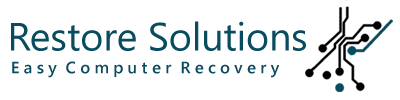
/https://restore.solutions//articles/images/windows10.jpg)